3D touch也出了很长时间了,这次花时间好好研究了一下,把经验与大家分享一下
主界面重按APP图标,弹出Touch菜单
静态快速选项
(iOS数组)给APP指定静态主屏幕的快速选项,这个键包含了一个字典数组,每个字典包含关于一个快速选项的详细信息。你可以指定静态快速选项给你的APP用一个字典数组。
UIApplicationShortcutItems (iOS数组)给APP指定静态主屏幕的快速选项,这个键包含了一个字典数组,每个字典包含关于一个快速选项的详细信息。你可以指定静态快速选项给你的APP用一个字典数组。
静态定义快速在运行时常用的key:
UIApplicationShortcutItemType (必须使用) 用来区分与其他快速选项的分类
UIApplicationShortcutItemTitle (必须使用) 快速选项显示的标题
UIApplicationShortcutItemSubtitle 快速选项显示的子标题
UIApplicationShortcutItemIconType 图片类型由系统提供( iOS9.1之后新添加了许多图片类型)
UIApplicationShortcutItemIconFile 自定义的图标
UIApplicationShortcutItemUserInfo 附加信息
动态快速选项
1 | - (BOOL)application:(UIApplication *)application didFinishLaunchingWithOptions:(NSDictionary *)launchOptions { |
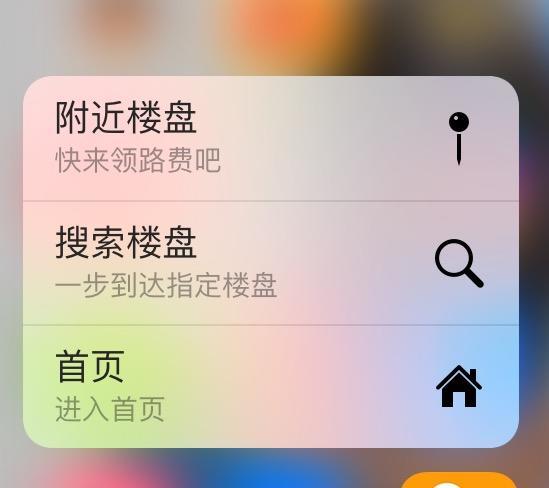
选择item后触发的方法
1 | - (void)application:(UIApplication *)application performActionForShortcutItem:(nonnull UIApplicationShortcutItem *)shortcutItem completionHandler:(nonnull void (^)(BOOL))completionHandler{ |
APP内部peek和pop的使用(以tableView中的使用为例)
首先遵守协议UIViewControllerPreviewingDelegate
检测是否有3Dtouch;1
2
3
4
5
6
7
8
9
10- (void)check3DTouch{
if (self.traitCollection.forceTouchCapability == UIForceTouchCapabilityAvailable)
{
NSLog(@"3D Touch 开启");
}
else{
}
}
下面来实现相应的代理方法1
2
3
4
5
6
7
8
9
10
11
12
13
14
15
16
17//peek的代理方法,轻按即可触发弹出vc
- (UIViewController *)previewingContext:(id <UIViewControllerPreviewing>)previewingContext viewControllerForLocation:(CGPoint)location{
NSIndexPath *indexPath = [_tableView indexPathForCell:(UITableViewCell* )[previewingContext sourceView]];
//通过[previewingContext sourceView]拿到对应的cell;
NewVC *vc = [[FPHNewHouseDetailVC alloc] init];
newModel *model= [_tableView objectAtIndex:indexPath.row];
vc.pid = house.id;
NSLog(@"%@",location);
return vc;
}
//pop的代理方法,在此处可对将要进入的vc进行处理,比如隐藏tabBar;
- (void)previewingContext:(id <UIViewControllerPreviewing>)previewingContext commitViewController:(UIViewController *)viewControllerToCommit
{
viewControllerToCommit.hidesBottomBarWhenPushed = YES;
[self showViewController:viewControllerToCommit sender:self];
}
注意:tableView在
- (UITableViewCell)tableView:(UITableView )tableView cellForRowAtIndexPath:(NSIndexPath *)indexPath
方法中一定要对每个cell进行注册代理方法如下
[self registerForPreviewingWithDelegate:self sourceView:cell];
预览时底部菜单的添加
在要预览的VC中添加以下代码:
1 | -(NSArray<id<UIPreviewActionItem>> *)previewActionItems |
block里面直接写点击后要实现的操作
最终效果: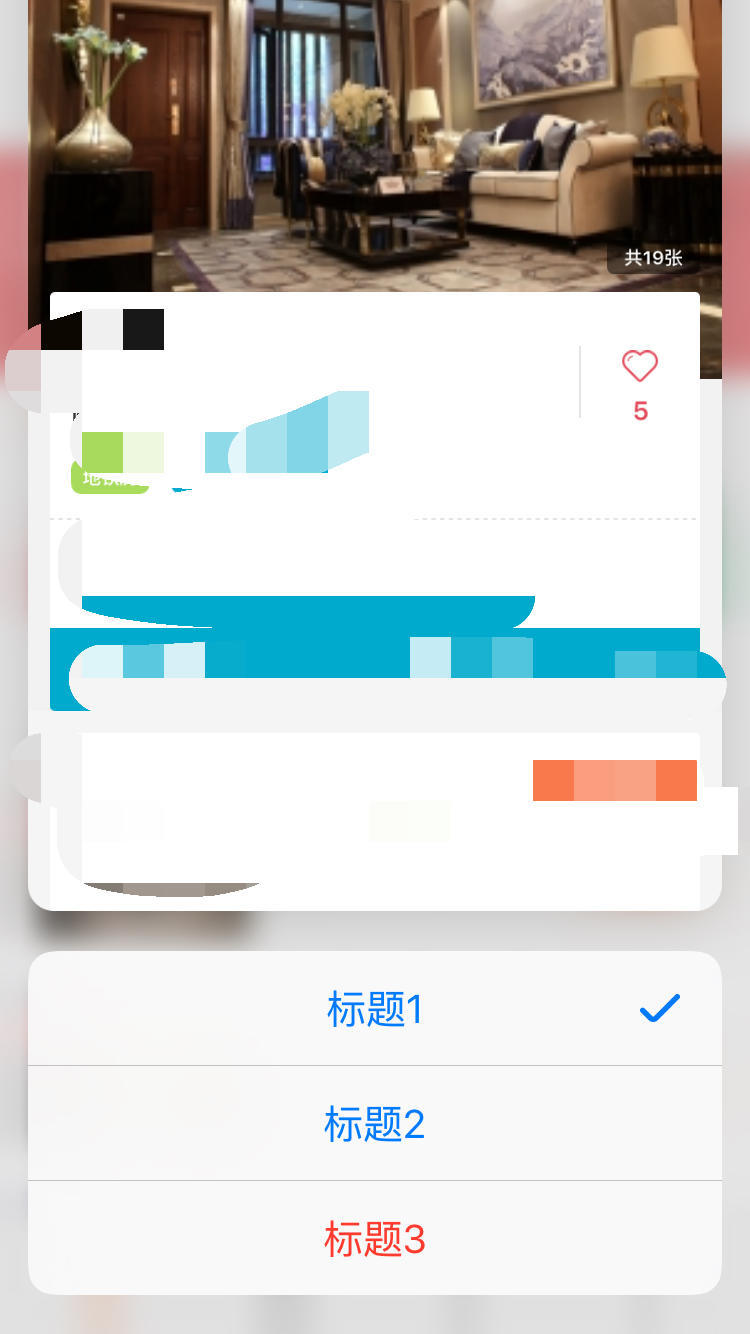
暂时就写这么多,有什么不对的地方请大家指教,大家互相学习。